Related
100% Open-Source Self-Hostable AI Code Editing: Codium & Continue.dev
A comprehensive guide to setting up fully self-hosted AI code editing with Codium and Continue.dev, keeping your code and AI interactions...
Popular topics
06 min reading in—DevOpsWeb Development
Simple steps to build, push, and deploy a Next.js app on Kubernetes
This guide illustrates the steps required to build, push, and deploy a Next.js app on Kubernetes using docker files for defining development and production Next.js images. These docker compose files allow for the building and pushing of images, with a Next.js config able to export static files. A simple helm chart will create deployment, service, and ingress for exposing our app.
Template repo containing all the required code and configs can be found on my github.
This tutorial can also be adapted to work with any managed cluster as I've been using similar setups to quickly deploy Next.js apps for a while.
For your cluster you'll need:
cert-manger cluster issuer with name letsencrypt-prod setup.nginx-ingress installed.helm installed.Further, a private container registry is required.
If you don't have a Kubernetes cluster ready follow My Blog Post on Microk8s Private Cluster Setup.
Begin by creating a simple Next.js app:
npx create-next-app@latest
What is your project named? frontend
Would you like to use TypeScript? Yes
Would you like to use ESLint? Yes
Would you like to use Tailwind CSS? Yes
Would you like to use `src/` directory? No
Would you like to use App Router? (recommended) Yes
Would you like to customize the default import alias (@/*)? No
We named the app ./frontend so the respective folder is created.
Two docker files can be created:
./frontend/Dockerfile: A development docker file that mounts frontend ./frontend into the container for hot-reload../frontend/pro.dockerfile: A production docker file that statically builds the entire application and Next.js in a container.The development docker file is straightforward:
FROM node:16-alpine
WORKDIR /frontend
COPY ./package.json .
RUN apk add curl
RUN npm i --save-dev
ENTRYPOINT ["npm", "run", "dev"]
Here, we execute npm i and then npm run dev. When mounted to the host, the ./node_modules directory will also be present on the host.
The production docker file, which is based on the Next.js example docker file, can be found here.
FROM node:16-alpine AS deps
RUN apk add --no-cache libc6-compat curl
WORKDIR /app
COPY package.json yarn.lock* package-lock.json* pnpm-lock.yaml* ./
RUN \
if [ -f yarn.lock ]; then yarn --frozen-lockfile; \
elif [ -f package-lock.json ]; then npm i; \
elif [ -f pnpm-lock.yaml ]; then yarn global add pnpm && pnpm i --frozen-lockfile; \
else echo "Lockfile not found." && exit 1; \
fi
FROM node:16-alpine AS builder
WORKDIR /app
COPY . .
RUN apk add --no-cache curl
RUN npm i
RUN npm install --unsafe-perm -g sharp
ENV NEXT_TELEMETRY_DISABLED 1
RUN yarn build
FROM node:16-alpine AS runner
WORKDIR /app
ENV NODE_ENV production
ENV NEXT_TELEMETRY_DISABLED 1
RUN addgroup --system --gid 1001 nodejs
RUN adduser --system --uid 1001 nextjs
COPY /app/styles ./styles
COPY /app/public ./public
COPY /app/.next/standalone ./
COPY /app/.next/static ./.next/static
USER nextjs
EXPOSE 3000
ENV PORT 3000
CMD ["node", "server.js"]
Creating two compose files can pave the way for convenience:
docker-compose.yaml: A development compose file.docker-compose.pro.yaml: A production/ Local Infrastructure compose file.Development is now always as straightforward as executing docker-compose up.
To effectively manage the deployments and services we require, we prefer to create a simple Helm chart that can easily be adapted, installed, and updated. Our Helm chart will need the following components:
microk8s helm create ./helm
cd ./helm/template && rm -rf *
Everything will be deployed to a rootNamespace.
We have reset the template and created a simple setup for now ./helm/template/frontend.yaml.
{{- if .Values.registryAuth.use }}
kind: Secret
type: kubernetes.io/dockerconfigjson
apiVersion: v1
metadata:
name: dockerconfigjson-github-com
namespace: {{ .Values.rootNamespace }}
stringData:
.dockerconfigjson: >
{{
(
dict "auths"
(
dict {{ .Values.registryAuth.registry }}
(
dict "auth" .Values.registryAuth.token
)
)
)
|
toJson
}}
{{- end }}
We've created a simple flag .Values.registryAuth.use to check if registry authentication should be used (as we wouldn't need it for local microk8s deployment).
We use .Values.registryAuth.use to define the registry that should be used.
Now we define a simple deployment for our nextjs backend:
apiVersion: apps/v1
kind: Deployment
metadata:
name: frontend-container
namespace: {{ .Values.rootNamespace }}
spec:
replicas: 1
selector:
matchLabels:
app: frontend-container
template:
metadata:
labels:
app: frontend-container
spec:
containers:
- name: frontend-container
image: {{ .Values.frontend.imageURL }}
ports:
- containerPort: 8000
envFrom:
- secretRef:
name: frontend-secrets
{{- if .Values.registryAuth.use }}
imagePullSecrets:
- name: dockerconfigjson-github-com
{{- end }}
Note that we inject the imageURL and the registry pull secret if required. We go on to expose the port 3000 to the cluster through a simple service.
apiVersion: v1
kind: Service
metadata:
name: frontend-service
namespace: {{ .Values.rootNamespace }}
labels:
app: frontend-container
spec:
type: ClusterIP
ports:
- port: 3000
targetPort: 3000
selector:
app: frontend-container
It's also advisable to create a secret that injects some general environment variables listed in values.yaml:frontend.env.*
apiVersion: v1
kind: Secret
metadata:
name: frontend-secrets
namespace: {{ .Values.rootNamespace }}
type: Opaque
data:
{{- range $key, $value := .Values.frontend.env }}
{{ $key }}: {{ $value | b64enc }}
{{- end }}
Finally, we set up an ingress:
{{- if .Values.ingress.use }}
apiVersion: networking.k8s.io/v1
kind: Ingress
metadata:
name: frontend-ingress
namespace: {{ .Values.rootNamespace }}
annotations:
nginx.ingress.kubernetes.io/proxy-connect-timeout: '3600'
nginx.ingress.kubernetes.io/proxy-read-timeout: '3600'
nginx.ingress.kubernetes.io/proxy-send-timeout: '3600'
nginx.ingress.kubernetes.io/server-snippets: |
location /ws/ {
proxy_http_version 1.1;
proxy_redirect off;
proxy_buffering off;
}
{{- if .Values.ingress.certManager }}
cert-manager.io/cluster-issuer: letsencrypt-prod
{{- end }}
kubernetes.io/ingress.class: public
spec:
{{- if .Values.ingress.certManager }}
tls:
- hosts:
- {{ .Values.ingress.host }}
secretName: frontend-ingress-tls
{{- end }}
rules:
- host: {{ .Values.ingress.host }}
http:
paths:
- path: /
pathType: Prefix
backend:
service:
name: frontend-service
port:
number: 3000
{{- end }}
We've introduced some flags to set up tls if required and some annotations to facilitate websocket forwards.
Values.yamlFinally, to tie this all together, we create some default values.yaml
rootNamespace: "default"
registryAuth:
registry: "localhost:32000"
use: false
token: ""
ingress:
use: true
certManager: false
host: "localhost"
frontend:
imageURL: "localhost:32000/frontend:registry"
env:
HOSTNAME: "localhost"
This can be used to control all the configuration options we just created.
It's always good to ensure that we can also deploy the entire infrastructure locally. For this, we can use a simple local microk8s installation.
microk8s enable ingress dns registry
docker-compose -f docker-compose.pro.yaml build
docker-compose -f docker-compose.pro.yaml push
Since we set up the template .env earlier, we're already configured to push and pull the image from localhost:32000/frontend:registry.
So now, all we need to do is install our newly created chart:
microk8s helm install next-js-frontend ./helm/ --set rootNamespace="nextjsfront"
Since we also set up $ROOT_URL="http://localhost", the ingress will be configured to route to http://localhost. Now let's check the browser:
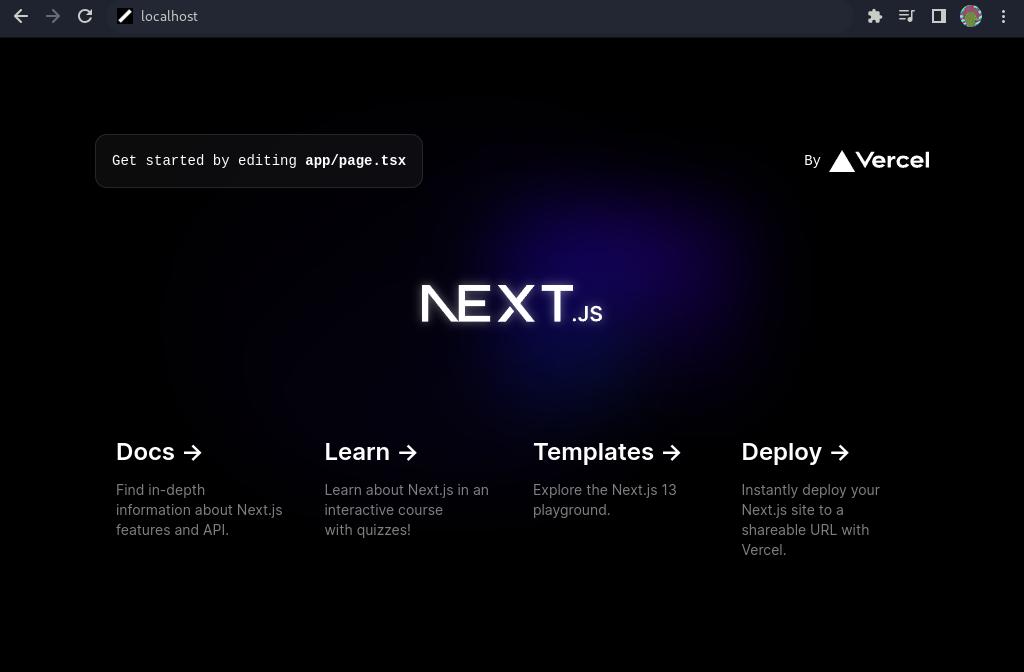
For the capability to deploy to a private cluster, you'll need a package registry available.
If you quickly want a cheap registry, you can check out my blog post on deploying Gitea in a private k8s cluster.
Firstly, we need to modify the environment to push to our private registry with a modified tag.
rm .env
echo "FRONTEND_IMAGE=\"<your-frontend-image-url>\"" >> .env
echo "ROOT_URL=\"<your-host-url>\"" >> .env
An example of an image URL is my-gitea.example.com/gitea-private-user/package:latest.
A ROOT_URL could be something like nextjs.example.com.
Note that you can restore the old default .env at any time using git checkout .env.
We also need to encode access credentials to our registry so we can inject them into our secret.
echo "<your-registry-user>:<your-registry-password>" | base64
docker-compose -f docker-compose.pro.yaml build
docker-compose -f docker-compose.pro.yaml push
KUBECONFIG="./kubeconfig.yaml" microk8s helm install next-js-frontend ./helm/ \
--set rootNamespace="nextjsfront" \
--set ingress.use=true \
--set frontend.imageURL="<your-frontend-image-url>" \
--set certManager.use=true \
--set registryAuth.use=true \
--set registryAuth.registry="<your-registry-host>" \
--set registryAuth.token="<base64-encoded-token>"
It works perfectly! In fact, this blog was deployed using this exact technique.
Now, we have a simple process to deploy the repository using GitHub Actions. These actions can also run on your own runners using Gitea Actions.
We create one simple workflow .github/workflow/deploy.yaml
name: Deploy NextJs App
on:
workflow_dispatch:
permissions:
contents: read
pages: write
id-token: write
jobs:
deploy:
runs-on: ubuntu-latest
name: Deploy NextJS App
steps:
- uses: actions/checkout@master
with:
token: ${{ secrets.BOT_PAT }}
submodules: recursive
ref: ${{ github.event.pull_request.head.sha }}
- name: Setup Kubeconfig
id: setup_kubeconfig
run: |
touch .env; rm .env
echo "${{ secrets.KUBE_CONFIG_BASE64 }}" | base64 -d > kubeconfig.yaml
- name: Setup Environment
id: setup_env
run: |
touch .env; rm .env; touch .env
RANDOM_STRING="$( openssl rand -hex 3 )"
FRONTEND_IMAGE="${{ secrets.CONTAINER_REGISTRY }}/${{ secrets.GITTEA_USER }}/nextjs-app:build-$RANDOM_STRING"
echo "FRONTEND_IMAGE=\"$FRONTEND_IMAGE\"" >> .env
echo "frontend_image=$FRONTEND_IMAGE" >> $GITHUB_OUTPUT
- name: Build And Push Image
run: |
echo ${{ secrets.GITTEA_PASSWORD }} | docker login ${{ secrets.CONTAINER_REGISTRY }} -u ${{ secrets.GITTEA_USER }} --password-stdin
DOCKER_BUILDKIT=1 docker-compose -f docker-compose.pro.yaml build
DOCKER_BUILDKIT=1 docker-compose -f docker-compose.pro.yaml push
- uses: azure/setup-helm@v3
with:
version: 'latest'
token: ${{ secrets.BOT_PAT }}
id: install-helm
- uses: azure/setup-kubectl@v3
with:
version: 'latest'
id: install-kubectl
- name: Setup Cluster Connection
id: cluster_connection
run: |
echo "Test"
REGISTRY_AUTH=$(echo -n "${{ secrets.GITTEA_USER }}:${{ secrets.GITTEA_PASSWORD }}" | base64)
KUBECONFIG=./kubeconfig.yaml kubectl create namespace nextjsnamespace || true
cat << EOF | while read eval_command; do yq -i eval "$eval_command" ./helm/values.yaml; done
.rootNamespace = "nextjsnamespace"
.ingress.host = "${{ secrets.BOT_PAT }}"
.frontend.imageURL = "${{ steps.setup_env.outputs.frontend_image }}"
.ingress.certManager = true
.registryAuth.token = "$REGISTRY_AUTH"
.registryAuth.use = true
EOF
KUBECONFIG=./kubeconfig.yaml helm upgrade next-js-app ./helm/ --set rootNamespace="nextjsnamespace" --install
Using the following secrets configured in your GitHub account:
BOT_PAT: GitHub bot access tokenGITTEA_USER: Private registry userGITTEA_PASSWORD: Private registry password or auth tokenCONTAINER_REGISTRY: Container registry host addressKUBE_CONFIG_BASE64: Base64 encoded kubeconfig to connect to the k8s clusteractions/checkout@master..env with a random image tagazure/setup-helm@v3, azure/setup-kubectl@v3values.yaml with our new configuration and update the Helm installationOpportunities from here are limitless; you can easily have any pull to the main deploy a feature environment or connect a backend to your Next.js app.
Related
A comprehensive guide to setting up fully self-hosted AI code editing with Codium and Continue.dev, keeping your code and AI interactions...
Related
How to self host a Matrix.org server
Related
How Open-Chats Federation Enables anybody to host anything anywhere